iGaming
Gambling in Poland: Between Legal Market and Digital Reality
Today our guest is Dr. Bernadeta Lelonek-Kuleta from the John Paul II Catholic University of Lublin. Dr. Lelonek-Kuleta specializes in analyzing risky behaviors and addictions of players in the gambling industry.

%402x.svg)
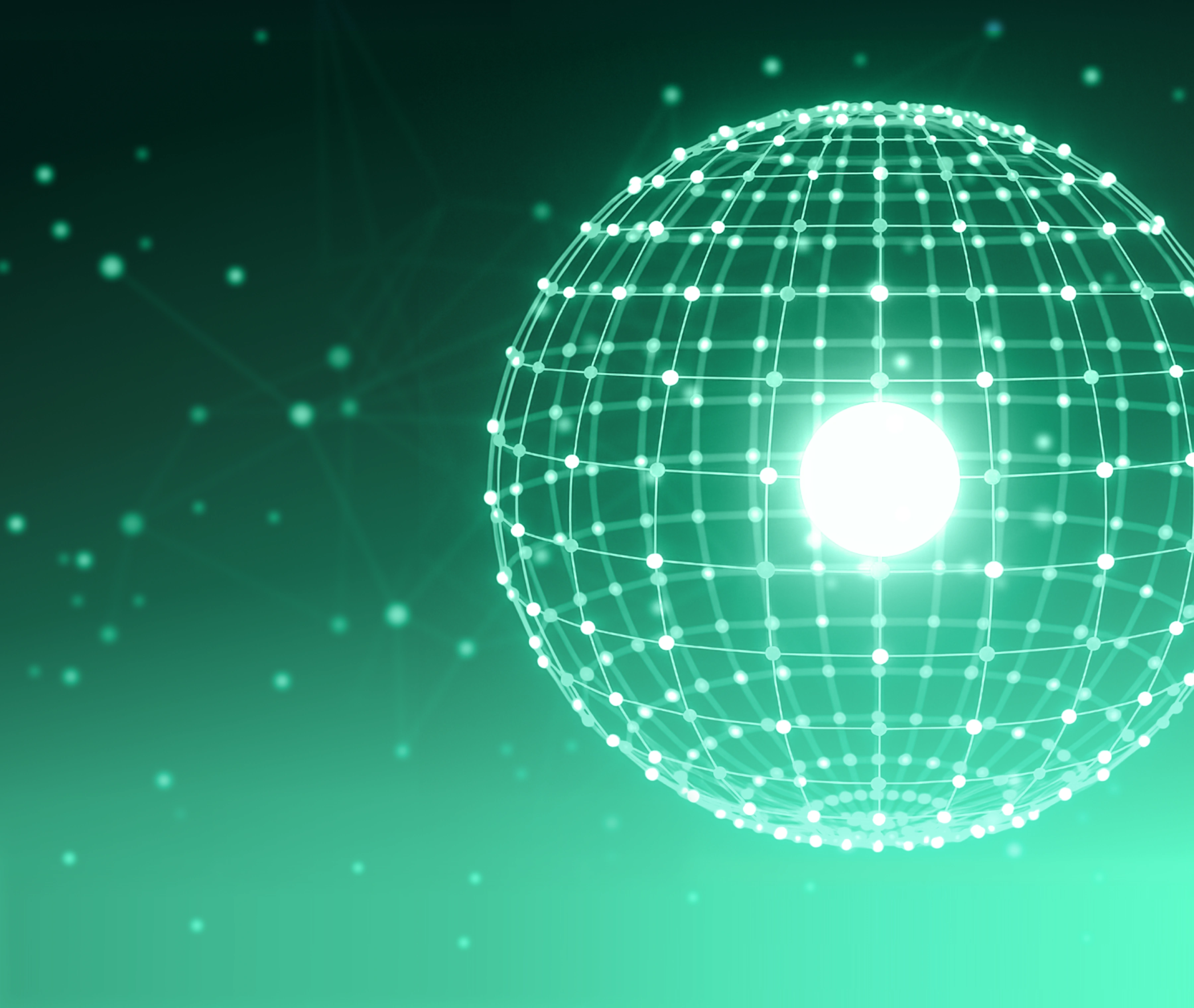



.png)


